 Windows Live Writer is a fantastic offline blogging tool with a WYSIWYG editor. It interfaces with just about any blog service [Blogger, LiveJournal, TypePad, WordPress, etc.] If you're a blogger you'll find this tool incredibly helpful- and it's refreshingly free from Microsoft.
Windows Live Writer is a fantastic offline blogging tool with a WYSIWYG editor. It interfaces with just about any blog service [Blogger, LiveJournal, TypePad, WordPress, etc.] If you're a blogger you'll find this tool incredibly helpful- and it's refreshingly free from Microsoft.
One of the things that’s a hindrance to the application; it doesn’t let you choose where you want to put your drafts and recent posts.
But ah-ha! Seems after years of asking, there’s a registry hack for Windows Live Writer that’ll allow you to save your Drafts and Recent posts anywhere you’d like you…
Two days ago the information was offered up by one of the Windows Live Writer dev team in the support forum; Will Duff.
Here’s the reference link to the support forum where he made the post…
http://windowslivehelp.com/thread.aspx?threadid=22ad4735-6d12-4a9a-86e8-8e94c328be23
The ability to add this function in to Windows Live Writer easily isn’t there [yet], but with stuff like this; registry entries sneaking out… it’ll be a good bet it’ll be in the next version [the cloud version].
1. Open up regedit (in Win7, just type “regedit” into the start menu)
2. Navigate to HKEY_CURRENT_USER\Software\Microsoft\Windows Live\Writer
3. Right click on the “Writer” folder in the left pane and choose New > String Value
4. Name the value PostsDirectory and then double-click on it to edit
a. You can try pointing it to your documents folder, which is normally “C:\Users\<your-username>\Documents\” in Win7
b. Or point it somewhere else. Note that Writer will create two child folders wherever you point it: Drafts and Recent Posts.
Now, you should be able to put your Drafts and Recent Posts anywhere you’d like.
But WAIT, if you act now… you can get— this!
Microsoft is lazy. They know how to fix it and they could code it really quick, but they like watching people squirm throughout registry, hoping they’ll muck something up. That’s just wrong…
So, I wrote this; it performs the same functions you’ve seen there, to add the alternate location to the registry. You can do the previous steps manually, or do them with this… it’s up to you.
When you start the small application, it checks the existing location [if it exists] and prefills the location to show you what’s already there.
To change the location, just enter it in the box provided and press OK.
It tells you what it added…
You’re done.
Restart Windows Live Writer the changes should be in affect and as mentioned in the previous information; where ever you change the path to, two NEW folders will be created to store the documents/posts/drafts.
It also mentions that if you’re having issues, ensure you change this to a location where you KNOW you have permissions.
|
| WLW2011 Drafts and Recent Posts Path Changer |
I hope this helps…
and Happy blogging!
Thank you,
Larry Henry Jr.
LEHSYS.com
…Cross posting to http://www.LEHSYS.com …
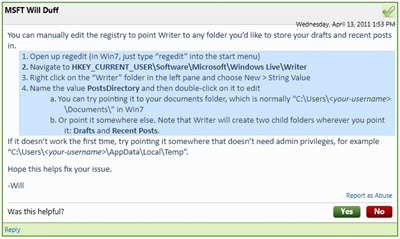
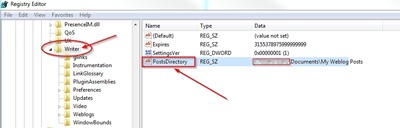

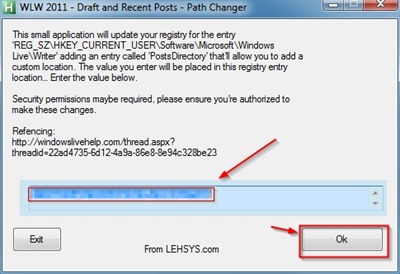

Yey! Thank you so much. This is just great! :)
ReplyDeleteKind regards from Berlin!
Thanks a lot!
ReplyDeleteHi,
ReplyDeleteNice trick. But it does not work with the latest Live Writer 2012.
Do you have any information regarding to that?
Thanks a lot...
It does work with Windows Live Writer 2012. I just tested it this morning with my copy of Windows Live Writer 2012 on my Windows 7 system. Once you make the changes to the destination folder you have to restart Windows Live Writer… in my testing, this process to works.
DeleteI hope this helps...
Later,
Larry