It seems like a simple task, but since Windows Live Writer 2011 doesn’t come with an use manual or an uber-helpful help file, it’s kind of a mystery to some about how to do certain things in Windows Live Writer.
Things like Adding an account in Windows Live Writer can be something that some NEW users don’t understand.
Or even maybe adding another blog account. Here’s some information on how to do that…
To ADD a blog account to Windows Live Writer:
MENU
OPTIONS
ACCOUNTS » NEW
Choose the blog to establish/use…
When your entering the address of the blog, like Blogger. It’ll be something like:
YOURURLBLOG.Blogspot.com
And then ensure you use the correct ID and password; cut and paste the information where required, or as troubleshooting.
Windows Live Writer should detect your theme and add the blog to the Windows Live Writer blog listing.
If you've any issues/problems beyond that, you should contact the Windows Live Writer support forum.
Here's the URL:
http://windowslivehelp.com/forums.aspx?productid=9
I hope this helps...
Until next time,
LEHenryJr
LEHSYS.com

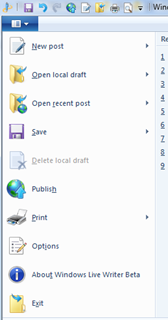
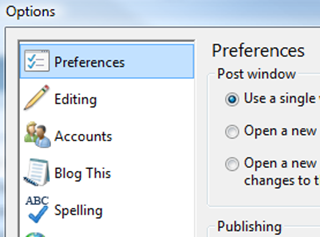
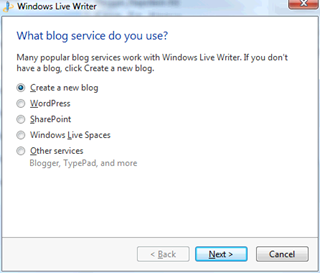
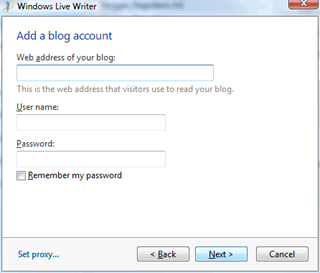
Thanks for the link, worked like a charm, bookmarking this site in case I need additional info and to see what's new. Cat
ReplyDelete